錄音網擁有十余年數百萬字和數十萬小時的錄音配音制作經驗,建成了國內最早和最大的錄音配音作品數據庫。海量作品彰顯實力,任您試聽任您選擇,專業自然值得信賴!
◇ 企業QQ:4007009100
◇ 咨詢專線:400-700-9100
◇ 電子郵件:vip luyin.com
luyin.com
◇ 企業網站:www.zhiwen-suo.net

◇ 企業QQ:4007009100
◇ 咨詢專線:400-700-9100
◇ 電子郵件:vip
◇ 企業網站:www.zhiwen-suo.net

錄音作品賞析 |
 |
|
天才測試

|
|||||||||||||||||||||||||||
 |
 |
|
 |
|
 |
|
 |
|
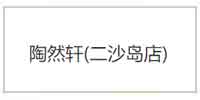 |
首頁 | 關于我們 | 聯系我們 | 錄音作品 | 服務項目 | 付款方式 | 工作機會 | 隱私聲明
聯系電話: 4007009100, 企業QQ: 4007009100, 官方網站: www.zhiwen-suo.net
Copyright ©2021 Luyin.com All Rights Reserved. 京ICP備11046532號-29 京公網安備41090202000415
聯系電話: 4007009100, 企業QQ: 4007009100, 官方網站: www.zhiwen-suo.net
Copyright ©2021 Luyin.com All Rights Reserved. 京ICP備11046532號-29 京公網安備41090202000415